இல்லையென்றால் செட்டிங்க்ஸ் சென்று ஆட் ய காட்ஜடில் பார்த்து அதை சேர்க்கலாம்.
அதை சும்மா அப்படியே காட்டாமல் கலர் கலராக காட்ட விரும்பினால் இந்த பதிவை படிங்க.
செட்டிங்ஸ் சென்று எடிட் எச்டிஎம்மெல் ஓப்பன் செய்து ]]></b:sகின்> தேடி அதற்கு மேலே இந்த கோடிங்க்ஸ் பேஸ்ட் செய்து விட்டால் போதும்.
Go to Template -> Edit HTML, Find ( Ctrl + F ) ]]></b:skin>
Copy the following code and Paste just above it
ஒவ்வொரு பாப்புலர் பதிவின் பின்புலம் ஒவ்வொரு நிறத்தில் தெரியும்.
!!!!
மௌஸ் பாயிண்டரை பாப்புலர் பதிவு படத்தின் மேல் வைத்துப் பாருங்களேன்...!!!!
டெமோ:
கோடிங்க்ஸ்:
#PopularPosts1 ul{margin:0;padding:5px 0;list-style-type:none}
#PopularPosts1 ul li{position:relative;margin:5px 0;border:0;padding:10px}
#PopularPosts1 ul li:first-child{background:#ff4c54;width:97%}
#PopularPosts1 ul li:first-child:after{content:"1"}
#PopularPosts1 ul li:first-child + li{background:#ff764c;width:87%}
#PopularPosts1 ul li:first-child + li:after{content:"2"}
#PopularPosts1 ul li:first-child + li + li{background:#ffde4c;width:84%}
#PopularPosts1 ul li:first-child + li + li:after{content:"3"}
#PopularPosts1 ul li:first-child + li + li + li{background:#c7f25f;width:81%}
#PopularPosts1 ul li:first-child + li + li + li:after{content:"4"}
#PopularPosts1 ul li:first-child + li + li + li + li{background:#33c9f7;width:78%}
#PopularPosts1 ul li:first-child + li + li + li + li:after{content:"5"}
#PopularPosts1 ul li:first-child + li + li + li + li +li{background:#7ee3c7;width:75%}
#PopularPosts1 ul li:first-child + li + li + li + li + li:after{content:"6"}
#PopularPosts1 ul li:first-child + li + li + li + li + li +li{background:#f6993d;width:72%}
#PopularPosts1 ul li:first-child + li + li + li + li + li + li:after{content:"7"}
#PopularPosts1 ul li:first-child + li + li + li + li + li + li +li{background:#f59095;width:69%}
#PopularPosts1 ul li:first-child + li + li + li + li + li + li + li:after{content:"8"}
#PopularPosts1 ul li:first-child + li + li + li + li + li + li + li +li{background:#c7f25f;width:66%}
#PopularPosts1 ul li:first-child + li + li + li + li + li + li + li + li:after{content:"9"}
#PopularPosts1 ul li:first-child:after,
#PopularPosts1 ul li:first-child + li:after,
#PopularPosts1 ul li:first-child + li + li:after,
#PopularPosts1 ul li:first-child + li + li + li:after,
#PopularPosts1 ul li:first-child + li + li + li + li:after,
#PopularPosts1 ul li:first-child + li + li + li + li + li:after,
#PopularPosts1 ul li:first-child + li + li + li + li + li + li:after,
#PopularPosts1 ul li:first-child + li + li + li + li + li + li + li:after,
#PopularPosts1 ul li:first-child + li + li + li + li + li + li + li + li:after{position:absolute;top:20px;right:-15px;border-radius:50%;background:#353535;width:30px;height:30px;text-align:center;font-size:28px;color:#fff}
#PopularPosts1 ul li .item-thumbnail{float:left;border:0;margin-right:10px;background:transparent;padding:0;width:70px;height:70px;}
#PopularPosts1 ul li a{font-size:13px;color:#444;text-decoration:none}
#PopularPosts1 ul li a:hover{color:#222;text-decoration:none}
#PopularPosts1 img{
-moz-border-radius: 130px;
-webkit-border-radius: 130px;
border-radius: 130px;
-webkit-transition: all 0.3s ease;
-moz-transition: all 0.3s ease;
transition: all 0.3s ease;
padding:4px;
border:1px solid #fff !important;
}
#PopularPosts1 img:hover {
border-radius: 0 0 0 0;
-moz-transform: scale(1.2) rotate(-711deg) ;
-webkit-transform: scale(1.2) rotate(-711deg) ;
-o-transform: scale(1.2) rotate(-711deg) ;
-ms-transform: scale(1.2) rotate(-711deg) ;
transform: scale(1.2) rotate(-711deg) ;
}
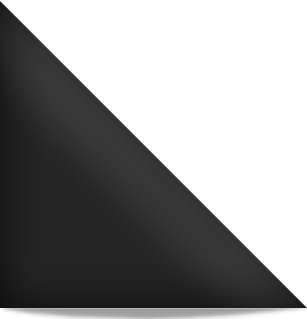








Interesing one. Thank you